PLATONIC
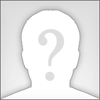
Age: 43
Total Posts: 1098
Points: 0
Location:
lahore, Pakistan
Compress your 50 MB Dat video file into 17 MB .
These days many people are found talking of converting / compressing the Dat or big avi files into smaller ones , i was also looking for any such software that may help me in this regard , atlast i found a handy software that is really working for me , now i canconvert 5o MBs video clip into 17-20 MB clip , with out sacrificing any video quality but a little bit of audio quality , its name is Virtualdub and it works with Divx player ,i am providing the links of these softwares below , Divx is just a video player , but it is essential for virtual dub , how the process goes on it is very simple ,however my explanation will make it more easy for u .
1: First of all , download Divx Player , from the following link
http://download.divx.com/divx/DivXPro51GAINBundle.exe
Size : 5.52 MB
2: Install it on your system . It is very easy to use player , and gives out-class video
quality .
3: Now download VD (Virtualdub) from following link
http://heanet.dl.sourceforge.net/sourceforge/virtualdub/VirtualDub-1.5.1.zip
Size : 682 KB
4: Install it on your system .
5: Now start the VD , from the FILE tab , select the movie of DAT or AVI format , from your system , that u want to compress . Note that VD dont compress WMV format.(If someone try it with mp3 or m.peg , plz tell me what are the results ) .
6: After selecting the movie file , click on the VIDEO Tab , in this tab click on FULL Processing Mode , if it is already selected then leave it on the same . Now again click on video tab ,this time click on COMPRESSION , a new window will open , In the left list , select divx 5.1.0 or divx 5.0.5 , which ever you find there . Now come to the right of the window , click on configure , a new window will open , in Bitrate Control Tab , Set Encoding bitrate to 750 kbs , then in General Parameter tab , set Maximum keyframe interval to 750 as well and put the Performance/quality to Medium , click on ok twice , u r done with video section .
7: Now come to the Audio Tab , click on it , select Full Processing Mode , again click on audio tab button , this time click on COMPRESSION , a new window will open ,
In left list select MPEG Layer-3 , and in the right list select (16kbit/sec, 11,025 Hz , Mono , 2kb/sec ) . Click on ok u r done with technical section .
8: Now click on file , then click on SAVE AS AVI , select the place where u want to
save the movie , it will start converting .
NOTES :
1: You will be able to view to view the compressed movies on windows Media Player , real player or above all Divx Player .
2: Size of the compressed clip dependes upon the input file size , format or quality ,it may vary with two 50 MB clips , having different formats .
3: As far as the sacrifice of the Audio Quality is concerned , it can be controlled , by changing the audio settings as 16bit/sec can be changed in 32 , mono can be
changed into stereo , but these things will effect the file size , that is the most crucial factor .
4: Ok guyz now try it and enjoy some more space on your Hard Disk . If u have any problem , dont shy to ask . Regards , Platonicplatonic37892.9871180556